An alternative node is an expandable node representing a choice between two or more alternative processes. Each alternative process represents a separate routing. aP Pro automatically selects a routing for costing, but you can manually select a different alternative. Only one routing can be selected.
When you expand an alternative node:
-
Alternative routings for this node are displayed based on the selection in the View menu.
-
The node and the entire scope of aPriori auto-select options is highlighted and surrounded by the Auto border.
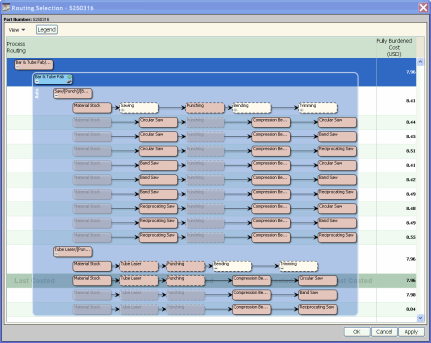
If you click OK or Apply at this point, aPriori automatically select a routing within the Auto border. You can also select a routing manually.
-
If you manually select one routing under the alternative node, the scope of aPriori auto-select options changes and becomes limited to alternatives within that routing.
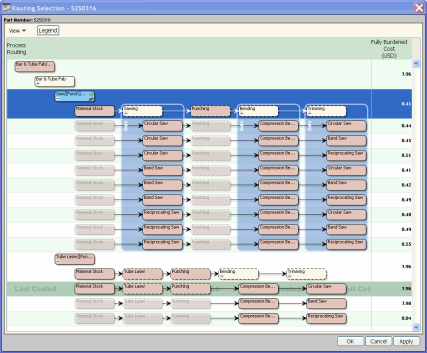
Click OK or Apply to aPriori within the Auto border or make the selection manually.
Revert to Auto-selected Routing
To revert to the routing automatically selected by aPriori, in the Routing Editor, select the highest-level node in the routing tree, which is the node specifying the Primary Process Group and then click OK or Apply.
Right-click Menu Options
Right clicking a node selects the node and the row and opens a menu with the following options:
Inclusion menu: This option is only available for the nodes that can be manually included into and excluded from the routing:
-
Let aPriori decide: Initially, this option is selected, since by default aP Pro decides whether to include or exclude the node.
-
Include: Select this option to manually include the selected node in the routing. The green icon on the node indicates that the node was manually included. select Let aPriori decide to revert to the aP Pro choice.
-
Exclude: Select this option to manually exclude the selected node from the routing. The node becomes crossed out, and the green icon on the node indicates that the node was manually excluded. Select Let aPriori decide to revert to the aP Pro choice.
-
Process Setup: This option allows the selection of Process Setup options for the selected process. This has the same effect as selecting Process Setup from the Manufacturing Process tree.
-
Machine Selection: This option allows the selection of a machine for the selected process. This has the same effect as selecting a machine from the Manufacturing Process tree.
- Rules/Status: This option displays the evaluation feasibility status for the node. For nodes representing alternative and optional processes it also displays the User Selection Policy Options window.
- In this window you can Select to check feasibility rules. For any node you can check the Process check box to evaluate the process feasibility rules.
Assign a Machine
Processes with no more underlying processes associated with them must have a machine - aP Pro assigns a machine automatically by default.
If you override this choice and select the machine manually, a Machine check box becomes available in the User Selection Policy Options window, so you can check the machine feasibility rules and choose what to do if a rule fails: Fail to cost or Revert to auto-select.